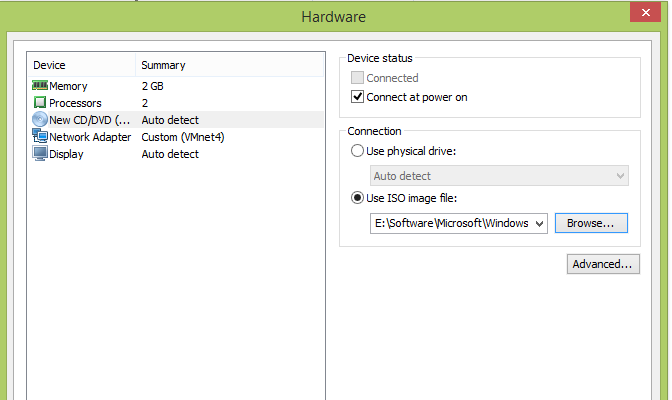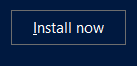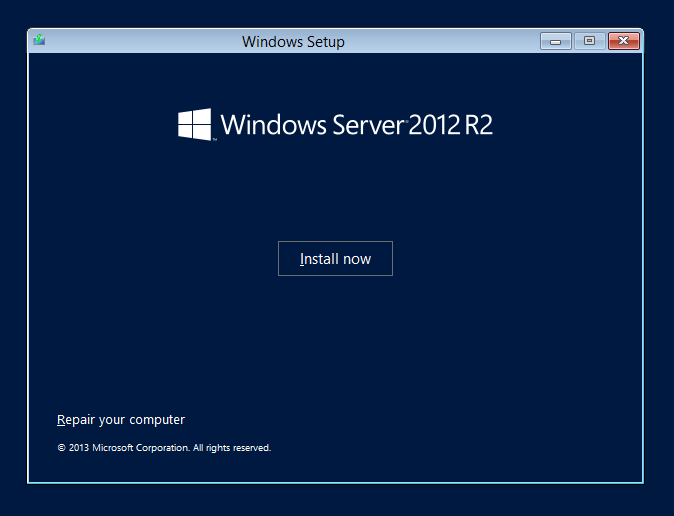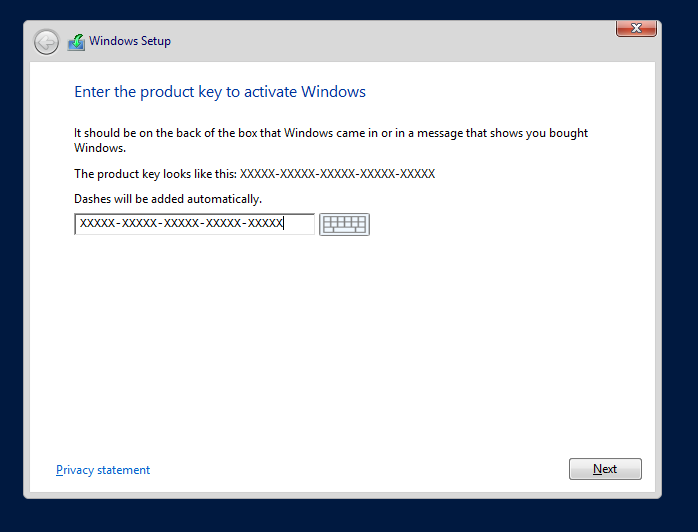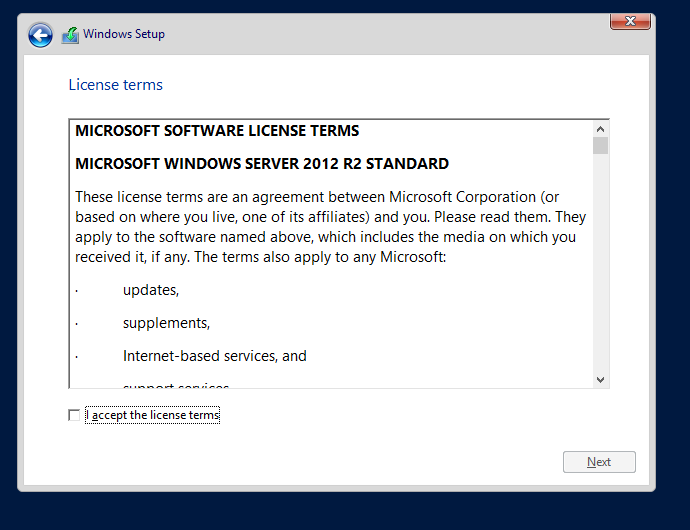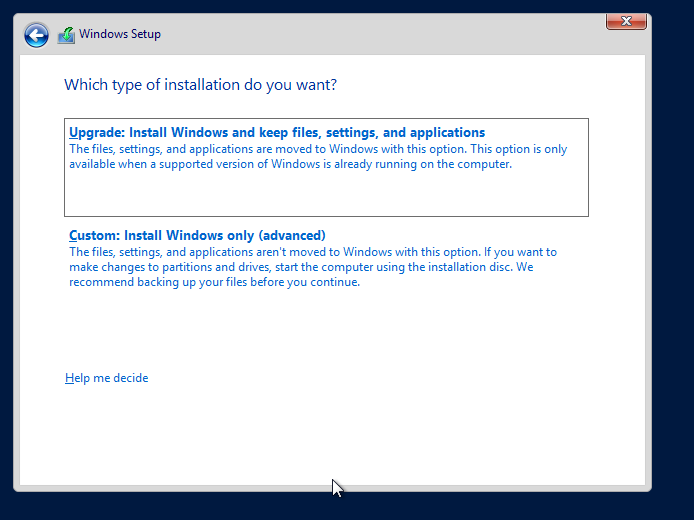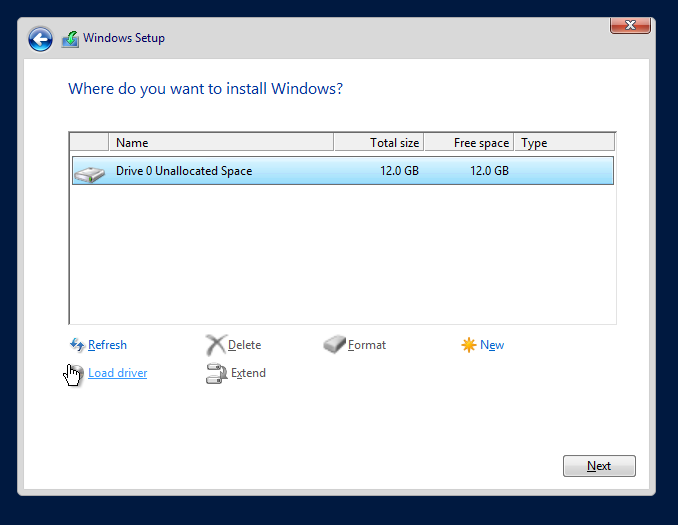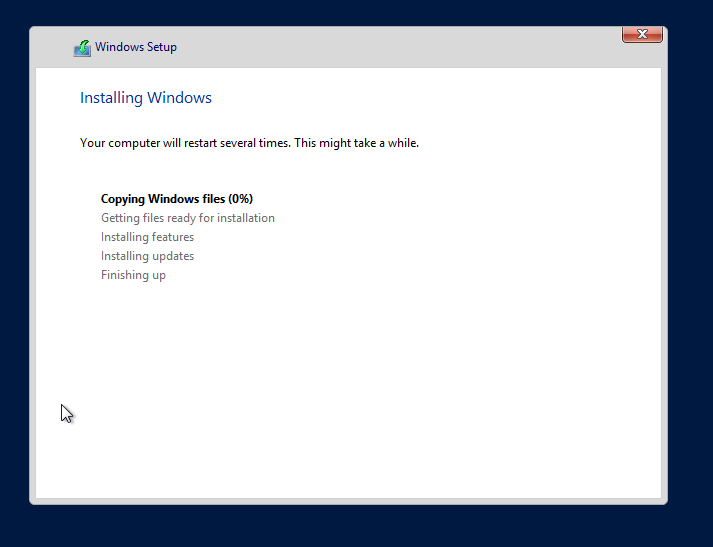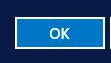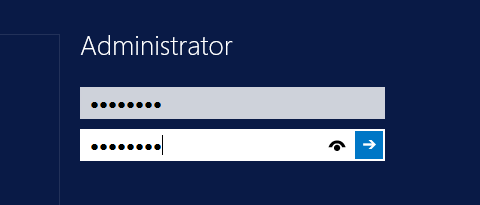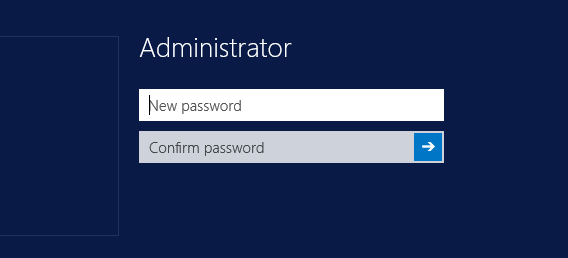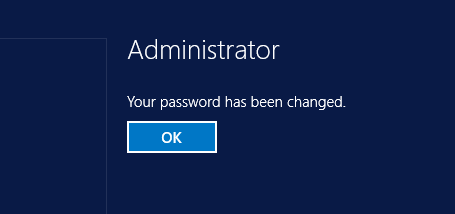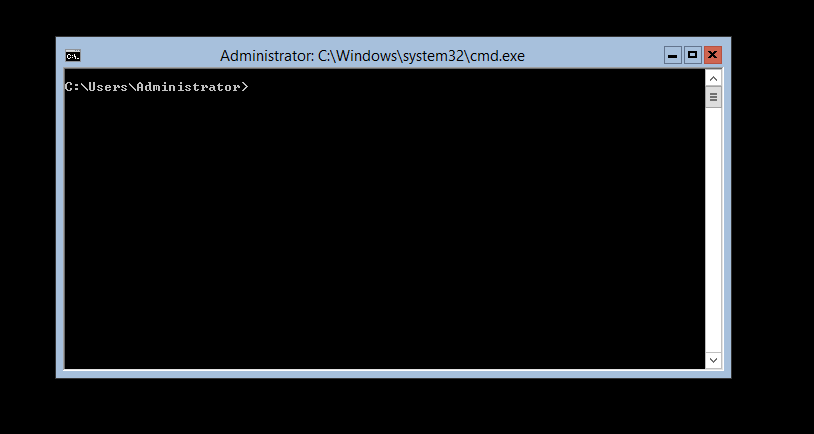Core business
Active directory and various services setup with Windows 2012R2 Core
Setup Server from Template
- Run sysprep
- Set computer name
- Set fix IP Address
Setup the Role
- First domain controller –New domain
- Additional domain controller
- RODC
- WSUS
- CA
- Antivirus Policy Server
Various
- Activate Core
- Howto manage
- RSAT Tools
- Firewalling